Differences between CompileSDK,MinSDK and TargetSDK Version
June 14, 2023 by Prasoon Agrawal


Differences between CompileSDK,MinSDK and TargetSDK Version

When developing Android applications, developers come across various terminologies and concepts related to the Android SDK (Software Development Kit). Three important terms that often cause confusion are CompileSDK, MinSDK, and TargetSDK versions. Each of these versions plays a crucial role in the development and compatibility of an Android application. In this article, we will explore the differences between CompileSDK, MinSDK, and TargetSDK versions and understand their significance. Now let’s understand this by an example.
Certainly! Let’s say you’re a developer working on a new Android application called “PhotoCollageMaker.” You want to understand the differences between the CompileSDK, MinSDK, and TargetSDK versions in the context of this application.
- CompileSDK Version: Let’s assume the latest version of the Android SDK is API level 32 (Android 12). By setting the CompileSDK version to API level 32(Android 12), you can access all the latest libraries, APIs, and features introduced in Android 12. For example, you can leverage new camera capabilities, improved privacy features, or enhanced user interface components provided by Android 12.
However, it’s important to note that setting the CompileSDK version to API level 32 means that the application will only compile successfully if your development environment has Android 12 SDK installed. If you try to build the app on a machine without Android 12 SDK, it will result in an error.
android:compileSdkVersion
- MinSDK Version: To determine the MinSDK version for your PhotoCollageMaker application, you need to consider the Android devices you want to support. Let’s say you want your application to be compatible with as many devices as possible, including older ones. In this case, you might set the MinSDK version to API level 21 (Android 5.0 Lollipop).
By setting the MinSDK version to API level 21, you ensure that users with devices running Android 5.0 Lollipop or above can install and run your application. The application won’t be available for download on devices running older versions, such as Android 4.4 KitKat or Android 4.1 Jelly Bean, as they do not meet the minimum requirements.
android:minSdkVersion
- TargetSDK Version: As for the TargetSDK version, let’s assume you have thoroughly tested and optimized the PhotoCollageMaker application for devices running Android 11 (API level 30). You have implemented specific features that rely on Android 11 APIs and have ensured a smooth user experience on devices running Android 11 (API level 30).
By setting the TargetSDK version to API level 30 (Android 11), you signal to the Android operating system that your application has been tested and optimized for Android 11 (API level 30). However, this does not mean that the application will only run on Android 11 devices. The Android operating system ensures backward compatibility, allowing your application to run on devices with higher Android versions, such as Android 12 or future releases.
Setting the appropriate TargetSDK version is crucial for taking advantage of the latest features and behaviors introduced in a particular Android version while maintaining compatibility with older versions.
android:targetSdkVersion
In summary, for the “PhotoCollageMaker” application:
- CompileSDK version: API level 32 (Android 12) allows you to access the latest Android features during the development process.
- MinSDK version: API level 21 (Android 5.0 Lollipop) ensures compatibility with a wide range of devices, including older ones.
- TargetSDK version: API level 30 (Android 11) indicates that the application has been tested and optimized for Android 11, but it can run on devices with higher Android versions.
- minSdkVersion <= targetSdkVersion <= compileSdkVersion
By understanding and appropriately configuring these versions, you can develop an Android application that balances the utilization of new features and compatibility with a wider audience.
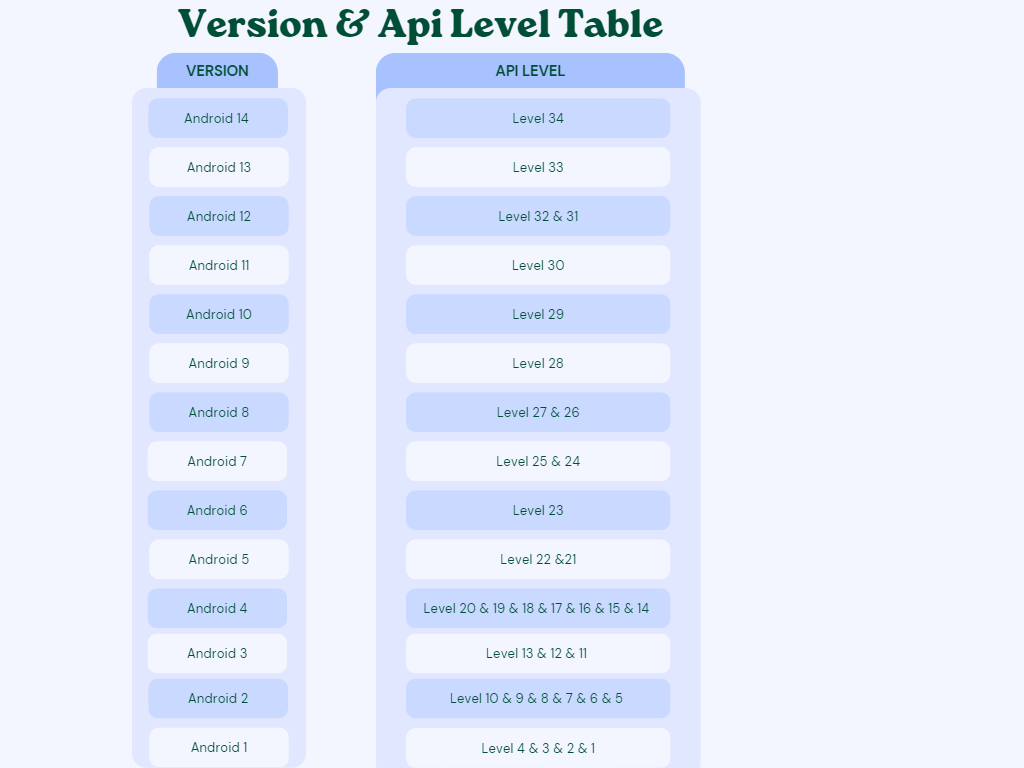
FAQ’s
- if my target sdk verison in 30 and android introduced new feature in api 32. Now i haven’t implemented the implementation of api 32. so how my app will behave?Ans.If your targetSdkVersion is set to API 30 and your app is running on a device with Android API 32, and there are new features introduced in API 32 that you haven’t implemented in your app, the following scenarios can occur:
Compatibility Mode: Android provides compatibility mechanisms to handle situations where an app with a lower targetSdkVersion is running on a device with a higher Android version. In this case, the new features introduced in API 32 will either be ignored or emulated to match the behavior of API 30. Your app will behave as if it’s running on API 30, without taking advantage of the new features introduced in API 32. Potential Issues: While Android strives to maintain backward compatibility, there is a possibility that the new features introduced in API 32 might interact differently with your app’s existing functionality. This can potentially lead to unexpected behavior or compatibility issues, as your app hasn’t been designed or tested to work with the specific changes introduced in API 32. To ensure optimal compatibility and behavior, it’s generally recommended to keep your targetSdkVersion up to date with the latest available API version. By doing so, you can take advantage of new features, optimizations, and behavior improvements while also ensuring that your app is tested and designed to work correctly with the targeted API version. If you decide to update your app to support the new features introduced in API 32, you would need to implement the necessary changes in your code and update the targetSdkVersion to API 32. This would allow your app to fully utilize the new features and provide a better experience for users running it on devices with API 32. In summary, if your app’s targetSdkVersion is lower than the device’s Android version and you haven’t implemented the specific features introduced in the higher API version, your app will either ignore those features or work in a compatibility mode, emulating behavior similar to the targetSdkVersion you have set. However, to ensure compatibility and take advantage of new features, it’s recommended to keep your targetSdkVersion up to date with the latest API version and implement the necessary changes in your app accordingly.
- if my targetSdkVersion is API 30 and my android verison is API 32. Can I able to run app in my device? Ans. Yes, you can run your app on a device with Android version API 32 even if your targetSdkVersion is set to API 30. Android provides compatibility mechanisms to ensure that apps built with a lower targetSdkVersion can still run on devices with higher Android versions. When your app is running on a device with a higher Android version than the targetSdkVersion, Android applies backward compatibility measures to maintain the expected behavior of your app. This allows your app to function correctly and prevents any potential compatibility issues. However, it’s important to note that setting the targetSdkVersion to the highest possible version is recommended for taking advantage of the latest platform features and optimizations. It ensures that your app is designed and tested to work with the specific behaviors and changes introduced in that Android version. In summary, while your app can run on a device with a higher Android version than your targetSdkVersion, it’s a good practice to update the targetSdkVersion to match the latest version available, allowing your app to fully leverage the capabilities and enhancements provided by the platform.
- What happens if the Min SDK is higher than the device’s Android version? Ans. If the Min SDK specified in your app is higher than the Android version installed on a device, the device will be unable to install and run your application. It’s crucial to choose an appropriate Min SDK value to ensure compatibility with the desired range of Android devices.
- Can I change the Compile SDK, Min SDK, or Target SDK after developing my app? Ans: Yes, you can change the Compile SDK, Min SDK, or Target SDK values in your app’s build configuration file at any time. However, modifying these values might introduce compatibility issues or require you to update your code to accommodate any behavioral changes or deprecations associated with the new SDK versions.
- Can I use features introduced in a higher SDK version if my Min SDK is lower? Ans: No, you cannot directly use features or APIs introduced in a higher SDK version if your Min SDK is set to a lower version. However, you can use compatibility libraries, backward-compatible APIs, or conditional checks to provide alternative implementations or gracefully degrade functionality for devices running older SDK versions.
